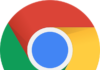Last night my PC worked fine, but today, out of the blue, my PC began to show the error “This copy of windows is not genuine” and my desktop wallpaper also changed into some mundane black color wallpaper. After a lot of searching over internet and numerous trial and errors, I found solution to this error. So I thought to share this fix with you guys.
Although it really got to my nuts while fixing this error, but fixing this error is actually quite simple, and you don’t need any knowledge of rocket science to do so, moreover you don’t need to download any software to fix this error .
Also Read : Top 8 Best Android Education Apps in 2022
All you need to do is to simply follow the steps mentioned below and your error will be fixed.
Before beginning this, I want to tell you, that if your windows copy is not genuine, then the first thing you need to do, is to put automatic updates off, so as to avoid this error.
How to Disable Automatic Update in Windows 7
Step 1 – First of all click on start button and click on control panel.
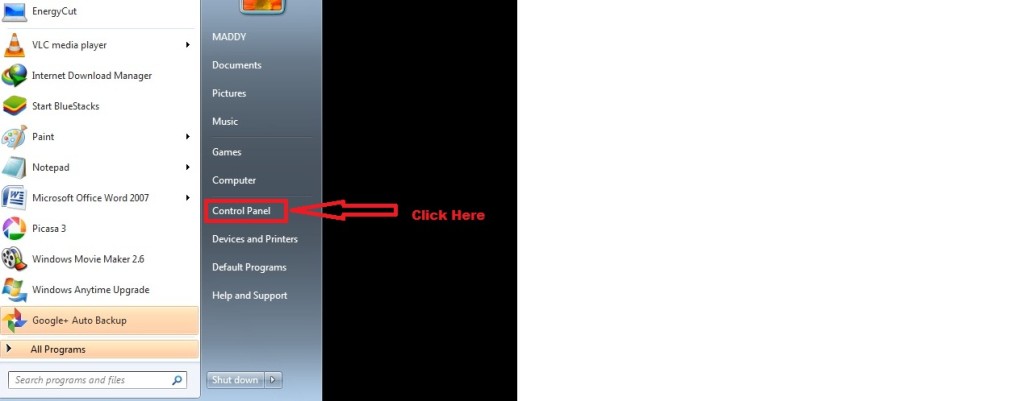
Step 2 – In control panel you will see following screen, Click on “System and Security”
Step 3 – In System and Security (like above pic) you will see following screen
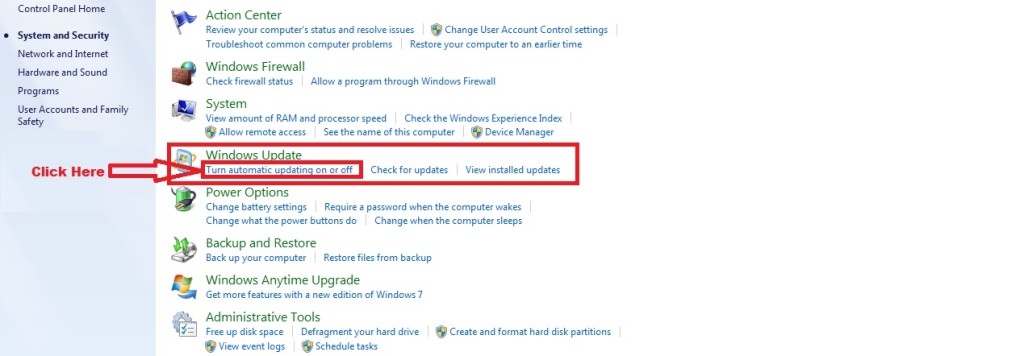
Step 3 – In system and security page you will see “Windows Update” and “Turn Automatic updating on or off”, click on that link ( see above image).
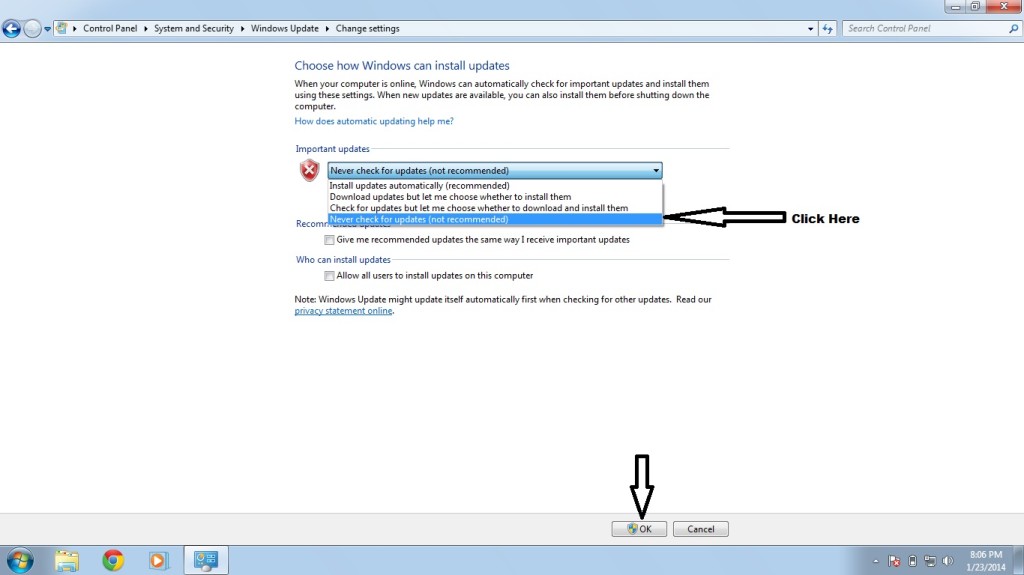
Step 4 – After clicking on “Turn automatic update on or off” you will see screen like above image, set to “Never check for updates “and after that click on OK button .
Step 5 – You are done.
So these 5 steps are to disable/turn off automatic updates for Windows 7.
Fix “This copy of windows not genuine” Error
Now coming to the point of fixing “Windows is not genuine” error, follow steps mentioned below:-
Step 1 – Click on start button on your PC/Laptop.
Step 2 – In search option type ”cmd”.
Step 3 – Right click on the ‘cmd’ in search result and choose option ‘Run as administrator’.
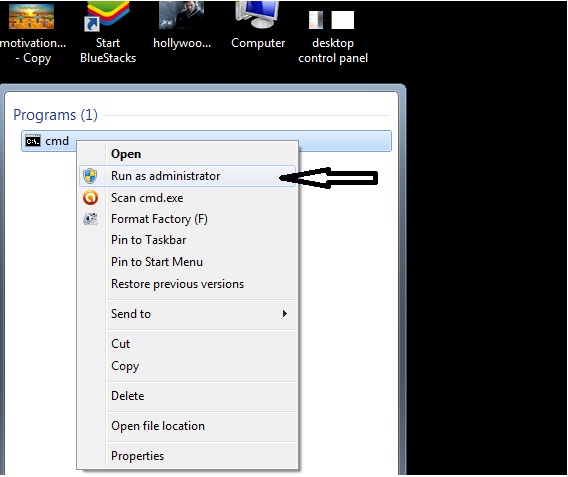
Step 4 – Now type ‘SLMGR –REARM’ and hit enter.
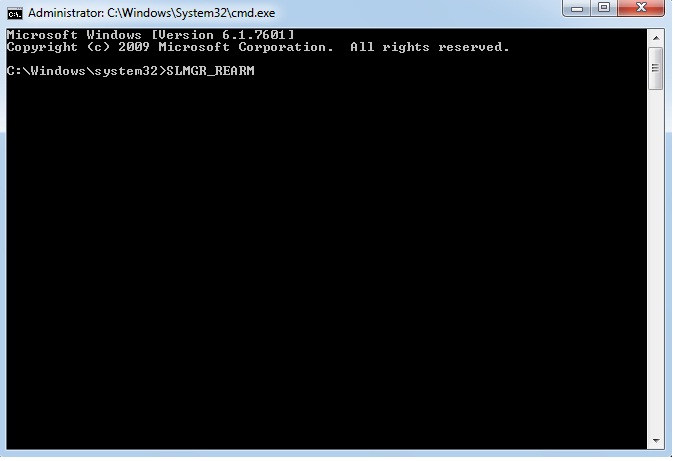
Step 5 – After hitting enter, a popup window will appear like below image.
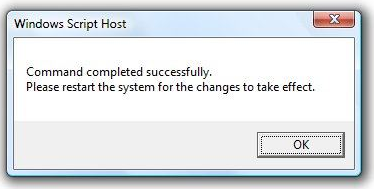
Step 6 – Click OK, on popup window and restart your PC/Laptop.
Step 7 – You are done .
With these steps your error of “This copy of windows is not genuine” is fixed. In case you are still experiencing the same problem then contact me via comment. I will be more than glad to help you out.