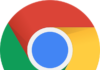This article will be helpful to you if USB drive appearing twice in Windows 11 File Explorer. The File Explorer in Windows 11 is the newer version of Windows Explorer which was available in previous versions of Windows. The Quick Access is also one of the best feature introduced in File Explorer.

When you connect a USB drive or external hard disk to the PC, Windows 11 automatically detects the external USB drive and displays it in This PC (My Computer) as well as in the navigation pane of File Explorer so that users can access the drive without having to navigate to This PC.
USB DRIVE APPEARING TWICE IN NAVIGATION PANE OF WINDOWS 11 FILE EXPLORER
Unlike Windows Explorer, File Explorer in Windows 11 showing separate list of USB drives in navigation pane and also listed it under the This PC folder. So USB drive appearing twice in Windows 10 File Explorer. If you want to stop Windows 10 from showing USB drive twice, then follow the below steps.
FIX: USB DRIVE APPEARING TWICE IN WINDOWS 11 FILE EXPLORER
1. In the Run Command or search box in taskbar, type regedit, and then press Enter key. Click Yes button when you see the User Account Control dialog to open Registry Editor.
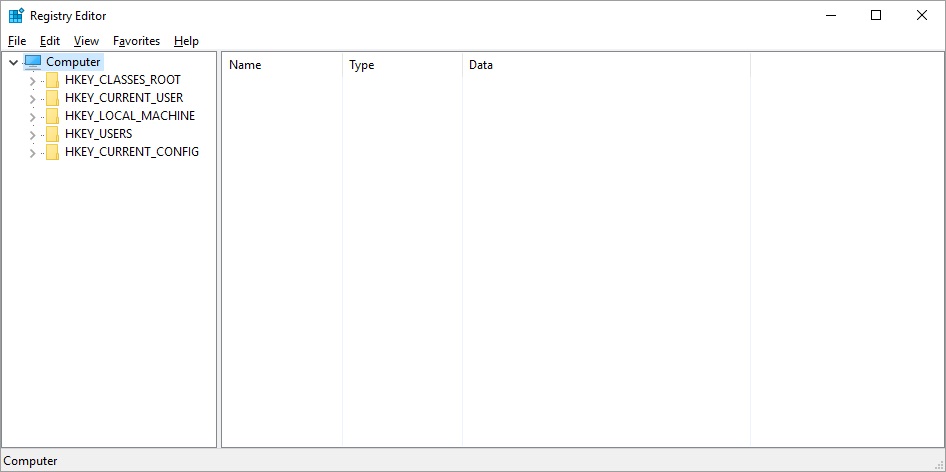
2. In the Registry Editor, navigate to the following key:
HKEY_LOCAL_MACHINE\SOFTWARE\Microsoft\Windows\CurrentVersion\Explorer\Desktop\NameSpace\DelegateFolders
Note: Confirm the path in the status bar
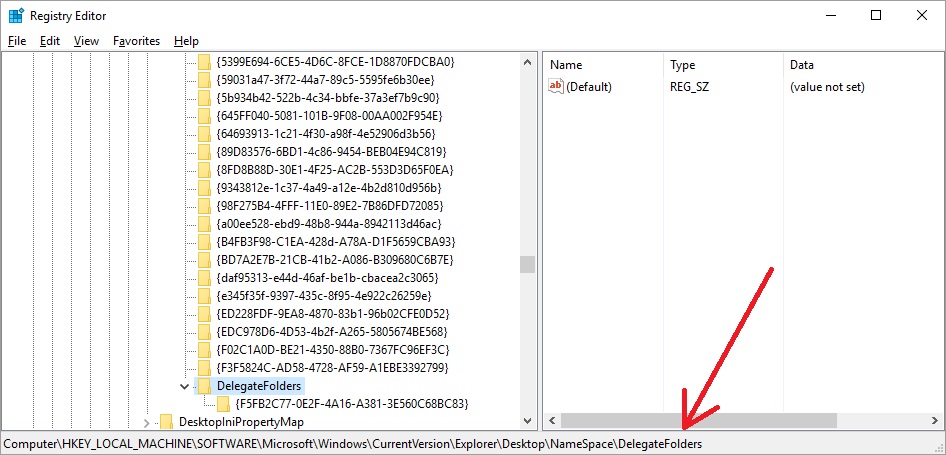
3. Suggest you to keep the backup of this registry key, before make any changes. It will be helpful in case you want restore the changes
Go to File > Export… > Give the File name & Save
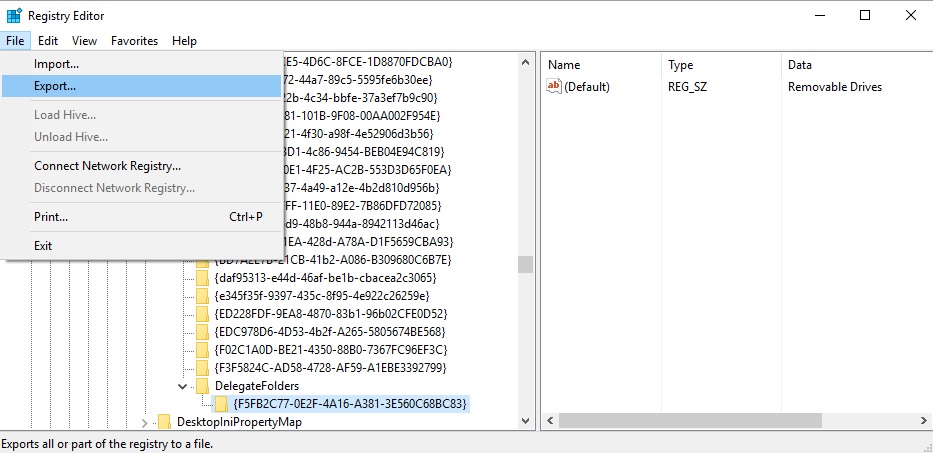
4. After completing backup, you are free to make changes in that key. Right-click on {F5FB2C77-0E2F-4A16-A381-3E560C68BC83} sub-key and then click Delete button to delete the key.
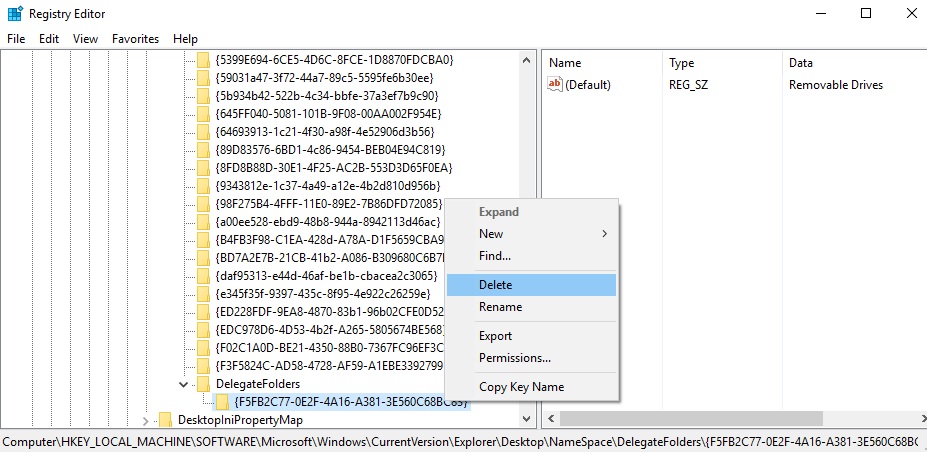
5. Click Yes button to delete the key. Deleting the key should remove the duplicate USB drive icon from the navigation pane.
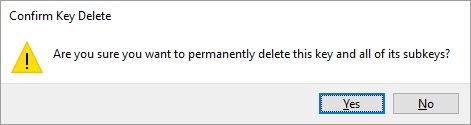
6 Thats it! Now USB drive appearing only once under This PC.
If the USB drive is still appearing twice, sign out and sign in again, or restart the File Explorer. Novice users can restart the Windows to get reflect the changes.
Note: If you are facing any problem after deleting the registry key or wanted to revert the changes, then import the the previously exported registry key. For this you can just double click the exported key file.