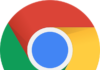Do you want to keep same password, theme, browser settings on all your Windows PC & mobile devices, then definitely first question you may have is How Do I Sync My Settings In Windows 11?

Don’t worry, Microsoft introduced Windows sync settings in Windows 8. And in Windows 10,11 these settings became more mature and are available in more consolidated format. Here we will discussed, how the sync settings in Windows 11 will help you to operate multiple Windows devices.
Now, most of the Windows 7 & Windows 8 & 10 users upgrade to Windows 11, so it is must needed to know the multiple useful options available in Windows 11.
HOW DO I SYNC MY SETTINGS IN WINDOWS 11?
In Windows 11, the sync settings are located in Accounts settings option and listed as “Sync your settings”. Under these settings, you will get seven simple ON/OFF switches, which is far more manageable to the average novice user.
Go to Start button > Settings > Accounts > Sync your settings
But all settings are must be greyed out if you have not logged in with Microsoft account.
To login to Microsoft account, go to Your email and accounts option available at the top in left pane. Here it will show you that you have logged in with local account and give you option to sing in with Microsoft account. Click there.
Put your Microsoft email ID, password and click Sign in
Put your current Windows local user’s password and click Next
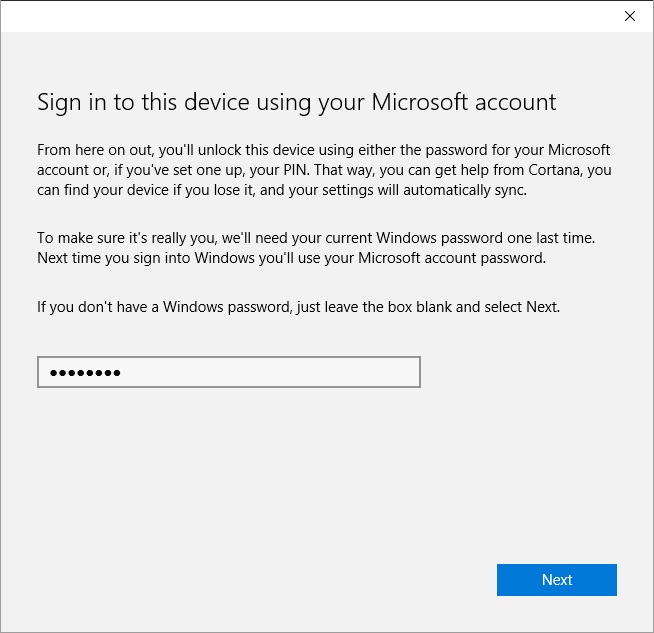
Here you will get option to set up a PIN (Personal Identification Number) which is set of numbers provide you faster & secured way to login to all your Windows deivces. You may Skip this step or click the Set a PIN button.
If you click Set a PIN button, you will get below screen to put a PIN and click OK.
Note: Verify your account by clicking Verify option available in either Sync your settings or Your email and accounts.
Now you can go back to Sync your settings and change the settings as you need.
The first option is like main switch to turn ON or OFF all the syncing option altogether. You have to keep it ON to sync the Windows PC in sync with other devices or PC.
The “Theme” setting will sync your color theme and background with other Windows devices, but if you want keep separate background and color, then this needs to be off.
“Internet Explorer settings” allows you to sync all Internet browser related settings like bookmarks, themes, logins and so on.
“Passwords” settings is the third option in Individual sync settings. It allows you to sync any stored password on one Windows 11 machine to the others so you don’t have to always retype them all.
“Language preferences” is useful if you use Windows multi-lingually.
You can sync all accessibility settings with “Ease of Access” sync settings. For more details go to Settings > Ease of Access.
At last, “Other Windows settings”, help you to sync other less important settings like window accents, taskbar position, and so on.
That’s it! These sync settings in Windows 11 are really important if you are using multiple Windows devices or PC and wanted have the same settings available across all devices without changing individually on each and every device.
Thanks for reading the post on how do I sync my settings in Windows 11. Please share your views in the comment section below.